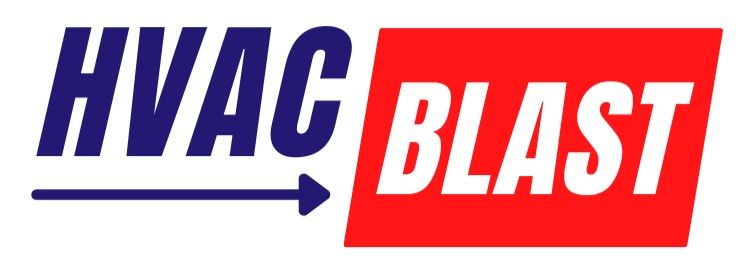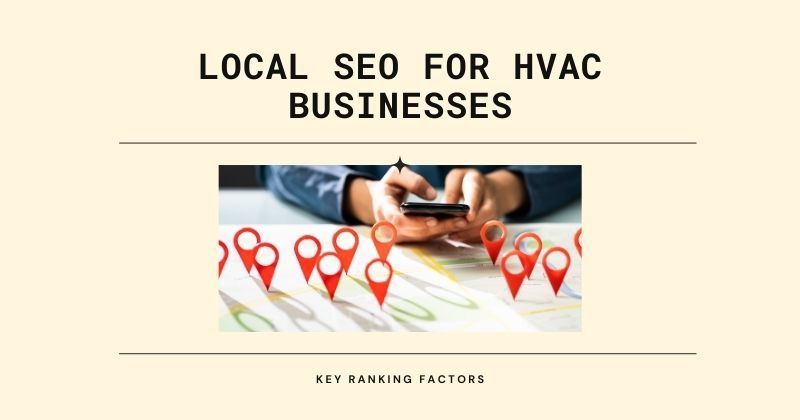How to: HVAC Business Google Business Profile Video Verification
Google Business Profile Video Verification How-To Cheat Sheet

Verifying your Google Business Profile with a video can be a hassle, but use this handy guide to make the process a bit easier.
In this quick guide, I will show you:
- What and how to get ready and prepare in advance.
- A Step By Step Guide
- A Checklist Guide
- Troubleshooting info just in case.
If you're struggling to get your Google business profile verified using the video verification method, it's not just you. Many HVAC business owners face the same problem. Business verifications used to be as easy as receiving a code on a postcard to type in to verify, but now Google is cracking down on scam business listings and it's making it more of a pain for all legitimate service-based business owners.
In this quick guide, I'll show you how to get ready to verify your Google business profile and then a step-by-step on how to use the video verification method.
Checklist for Google Business Profile Video Verification
Preparation
Things to Do in Advance:
- Ensure your Google account is linked to your business profile.
- Verify your business information (name, address, category) is accurate on your Google business profile.
- Plan the video recording to be continuous without breaks.
Things to Have Ready:
- Mobile phone with a camera and internet access.
- Access to your business location (storefront or home office).
- Any necessary documents or items to prove your business legitimacy (business licenses, branded items).
Video Verification for Home Based HVAC Business
Step-by-Step Procedure
- Open Browser: On your mobile phone, go to google.com.
- Log In: Make sure you're logged in with the Google account linked to your business profile.
- Access Profile: Go to business.google.com to access your Google business profile management interface.
- Start Verification: Tap the get verified button.
- Enter Address: Re-enter your business address if prompted, then tap next.
- Verification Requirements: Ensure your video meets the following:
- Prove Location: Include a street sign or nearby businesses in your video, typically near your registered business location (often your home address). Capture your street number as well.
- Show Business Name and Category: Show evidence of your business, like a branded van or clothing. Film a copy of your business license, contractor license, or any other official documents that prove your company's name and address, as long as they don't contain sensitive information. (Nothing with your social security number).
- Provide Service Proof: Film your home office area, blank invoices, and business equipment.
- Authorization Proof: Open your branded vehicle, display the equipment or tools you use, and be sure to film yourself unlocking the door.
Checklist Guide
Getting Ready to Shoot Your Video:
Continuous Recording:
- Record the video in one go without stopping.
Video Length:
- Ensure the video is between 30 seconds and 5 minutes long.
Content Restrictions:
- Do not include sensitive information (e.g., bank details, personal IDs).
- Avoid showing other people’s faces.
Verification Criteria:
Location Match:
- Show a nearby street sign and the street number on your storefront or building.
Accurate Business Info:
- Include signage showing your business name matching your Google profile.
- Show the inside of your shop or office with products or equipment.
Authorization:
- Record yourself accessing the business (e.g., unlocking the door, accessing cash registers).
Recording and Uploading:
Start Recording:
- Press start and ensure the mic and camera have access.
Stop Recording:
- Click stop when done. Ensure you are satisfied with the video.
Upload Video:
- Click upload video. If not satisfied, re-record.
Waiting for Verification:
- Google states it takes about five working days for verification, but it may take up to seven days.
Troubleshooting:
Video Doesn’t Upload:
- Ensure video length is no more than 2 minutes.
(the video file size can get too big)
- Check network stability.
(poor internet connection or switching from cell to home Wi-Fi can cause an issue)
- Try a different phone if necessary.
Video Gets Rejected:
Sensitive Content:
- Ensure no sensitive information is shown.
- Insufficient Proof: Add more clear proof.
Verification Stuck in Pending:
- Contact Google support if the video verification is stuck.
I hope these checklists help you get through the GBP video profile verification process.
I know it's a bit of a pain, but...
- Your competition has to go through the same process. I promise they're not just picking on you.
- It's 100% worth it. Having your GBP shown in the map pack when people search for HVAC services can be a major game-changer in the number of service calls you receive.
Key points:
- Follow the steps above to ensure your video verification process goes smoothly.
- Plan ahead and keep your video clear and concise.
- Make sure to include all necessary proof to verify your business.